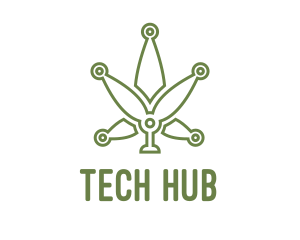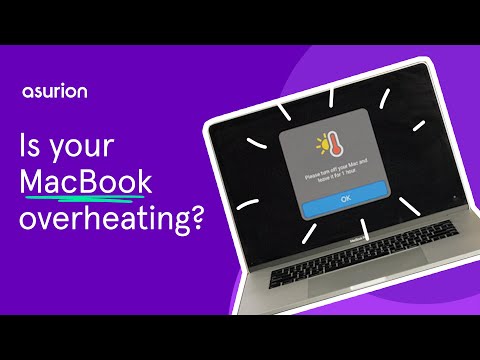Introduction
Are you tired of your MacBook overheating and causing performance issues? Overheating can be a common problem for MacBook users, especially when running resource-intensive tasks or using the laptop for extended periods. In this blog post, we will explore some effective solutions to help you solve MacBook overheating problems and keep your device running smoothly.
1. Keep Your MacBook Clean
Regularly clean the vents and fans of your MacBook to prevent dust and debris from accumulating. Use compressed air or a soft brush to gently remove any buildup that may be blocking the airflow.
2. Use a Cooling Pad
Invest in a cooling pad or laptop stand with built-in fans. These accessories help to improve airflow and dissipate heat, keeping your MacBook cooler during extended use.
3. Adjust Power Settings
Optimize your MacBook’s power settings to reduce heat generation. Lower the screen brightness, disable unnecessary background processes, and adjust the energy-saving preferences to conserve power and minimize overheating.
4. Close Unnecessary Applications
Running multiple applications simultaneously can strain your MacBook’s resources and lead to overheating. Close any unnecessary programs and tabs to lighten the load on your system.
5. Monitor CPU Usage
Use Activity Monitor or a similar tool to monitor your MacBook’s CPU usage. If you notice any processes consuming excessive resources, consider closing or disabling them to prevent overheating.
6. Update macOS and Applications
Regularly update your macOS and applications to ensure you have the latest bug fixes and performance improvements. These updates often include optimizations that can help reduce overheating issues.
7. Use Safari Instead of Chrome
Google Chrome is known to be a resource-intensive browser that can cause MacBook overheating. Consider using Safari or other lightweight browsers for better performance and reduced heat generation.
8. Avoid Using MacBook on Soft Surfaces
Using your MacBook on soft surfaces like beds or couches can obstruct the airflow and cause overheating. Always place your MacBook on a hard, flat surface to allow proper ventilation.
9. Reset SMC and PRAM
Resetting the System Management Controller (SMC) and Parameter RAM (PRAM) can help resolve overheating issues caused by software glitches. Follow Apple’s instructions to perform these resets.
Summary
MacBook overheating can lead to reduced performance, unexpected shutdowns, and potential damage to internal components. It is crucial to address this issue promptly to ensure the longevity and optimal functioning of your device. Here are some key steps to solve MacBook overheating problems:
- Clean the vents and fans regularly to remove dust and debris that can obstruct airflow.
- Use a cooling pad or elevate your MacBook to improve air circulation.
- Adjust the energy-saving settings to optimize performance and reduce heat generation.
- Close unnecessary applications and processes that may be causing excessive CPU usage.
- Monitor and manage resource-intensive tasks to prevent overheating.
- Consider resetting the System Management Controller (SMC) to recalibrate temperature sensors.
- Ensure your MacBook’s operating system and applications are up to date.
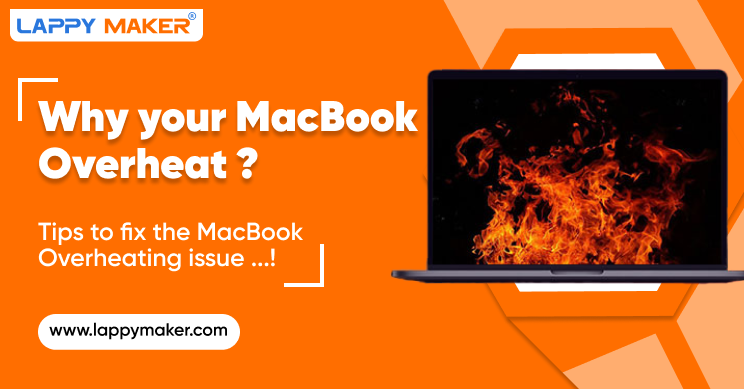
By following these steps, you can effectively mitigate MacBook overheating problems and enjoy a c go to my blog ooler and more efficient device. Remember to prioritize regular maintenance and take necessary precautions to prevent overheating in the future.
- Q: Why is my MacBook overheating?
- A: There can be several reasons for MacBook overheating, such as running resource-intensive applications, dust accumulation in the cooling system, or a faulty fan.
- Q: How can I prevent my MacBook from overheating?
- A: To prevent MacBook overheating, make sure to keep the vents and fans clean, avoid using the laptop on soft surfaces that can block airflow, and close unnecessary applications running in the background.
- Q: What should I do if my MacBook is overheating?
- A: If your MacBook is overheating, try closing resource-intensive applications, placing it on a hard and flat surface, and resetting the System Management Controller (SMC) by following Apple’s instructions.
- Q: Can using a cooling pad help with MacBook overheating?
- A: Yes, using a cooling pad can help improve airflow and dissipate heat from your MacBook, reducing the chances of overheating.
- Q: Is it normal for a MacBook to get warm during heavy usage?
- A: Yes, it is normal for a MacBook to get warm during heavy usage as the internal components generate heat. However, if it becomes excessively hot or shuts down unexpectedly, it indicates a problem.
- Q: Should I manually adjust the fan speed to prevent overheating?
- A: No, MacBook’s fan speed is automatically controlled by the system. Manually adjusting the fan speed is not recommended and may cause further issues.

Welcome to my website! My name is Nathan Wemyss, and I am a professional Software Analyst with a passion for all things tech related. I have dedicated my career to staying up to date with the latest tech innovations, exploring new software discoveries, and providing valuable insights through gadget reviews. Additionally, I have extensive experience in MacBook repair and maintenance, which I am excited to share with you through helpful tips and tricks.