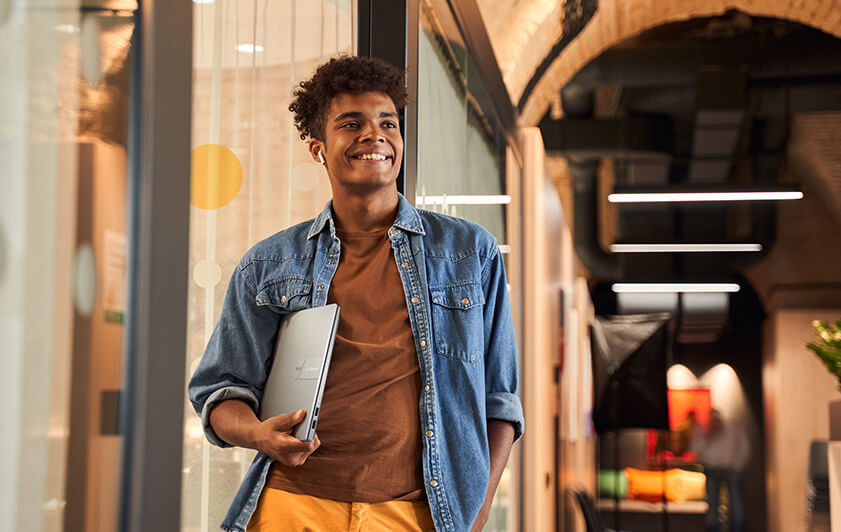Introduction
Are you tired of your laptop slowing down or encountering frequent issues? Maintaining your laptop’s performance doesn’t always require professional help. With a little DIY laptop maintenance, you can keep it running smoothly and extend its lifespan. In this blog post, we will provide you with some essential tips and tricks to ensure your laptop stays in top shape.
1. Clean Your Laptop Regularly
One of the most important aspects of laptop maintenance is keeping it clean. Dust and debris can accumulate on the keyboard, vents, and fans, causing overheating and performance issues. Use a soft cloth or a can of compressed air to gently clean the keyboard and other surfaces. Make sure to turn off your laptop and unplug it before cleaning.
2. Update Your Operating System and Software
Regularly updating your operating system and software is crucial for maintaining the performance and security of your laptop. Check for updates from your operating system provider and install them as soon as they are available. Additionally, keep your antivirus software up to date to protect against malware and viruses.
3. Manage Your Startup Programs
Having too many programs running at startup can slow down your laptop’s boot time and overall performance. Take the time to review and manage your startup programs. Disable any unnecessary programs from starting up automatically to improve your laptop’s speed.
4. Optimize Your Hard Drive
Over time, your hard drive can become fragmented, leading to slower performance. Use the built-in disk defragmentation tool or a third-party software to optimize your hard drive. This process rearranges the data on your hard drive, making it easier and faster for your laptop to access.
5. Keep Your Laptop Cool
Overheating can cause serious damage to your laptop’s components. Ensure proper airflow by using your laptop on a hard, flat surface. Avoid using it on soft surfaces like beds or couches that can block the vents. Consider using a laptop cooling pad to further enhance airflow and prevent overheating.
6. Remove Unnecessary Files and Programs
Regularly declutter your laptop by removing unnecessary files and programs. Use the built-in disk cleanup tool or a third-party software to identify and delete temporary files, cache, and other unnecessary data. Uninstall any programs that you no longer use to free up storage space and improve performance.
Summary
Regular laptop maintenance is crucial to prevent performance degradation and avoid costly repairs. By following a few simple steps, you can keep your laptop running smoothly:
- Clean the exterior and interior regularly to remove dust and debris.
- Optimize your startup programs to improve boot time.
- Update your operating system and software regularly to benefit from bug fixes and security patches.
- Manage your storage space by removing unnecessary files and programs.
- Keep your laptop physically cool by ensuring proper ventilation and avoiding overheating.
- Perform regular virus scans and keep your antivirus software up to date.
- Handle your laptop with care, avoiding sudden movements or impacts.

By implementing these m visit site aintenance practices, you can significantly enhance your laptop’s performance and prolong its lifespan, saving you time and money in the long run.
- Q: How often should I clean my laptop’s keyboard?
- A: It is recommended to clean your laptop’s keyboard at least once every three months to prevent dust and debris buildup.
- Q: Can I use compressed air to clean the vents of my laptop?
- A: Yes, using compressed air to clean the vents of your laptop can help remove dust and improve airflow. Make sure to hold the can upright and use short bursts of air.
- Q: How can I prolong the battery life of my laptop?
- A: To prolong the battery life of your laptop, you can adjust the power settings to optimize energy usage, reduce screen brightness, disable unnecessary background processes, and avoid overcharging the battery.
- Q: Is it necessary to defragment the hard drive on my laptop?
- A: With modern operating systems, defragmenting the hard drive is usually not necessary as they automatically handle file fragmentation. However, it is recommended to regularly run disk cleanup and remove unnecessary files.
- Q: How can I prevent overheating on my laptop?
- A: To prevent overheating, make sure to keep the laptop’s vents clean, use a cooling pad or stand, avoid using the laptop on soft surfaces that can block airflow, and periodically check and replace the thermal paste on the CPU.

Welcome to my website! My name is Cameron Venning, and I am a passionate and dedicated professional software engineer with a strong focus on laptop maintenance, device troubleshooting, hardware solutions, and software optimization. With years of experience in the field, I have honed my skills and expertise to provide you with the best solutions for all your laptop and device-related needs.