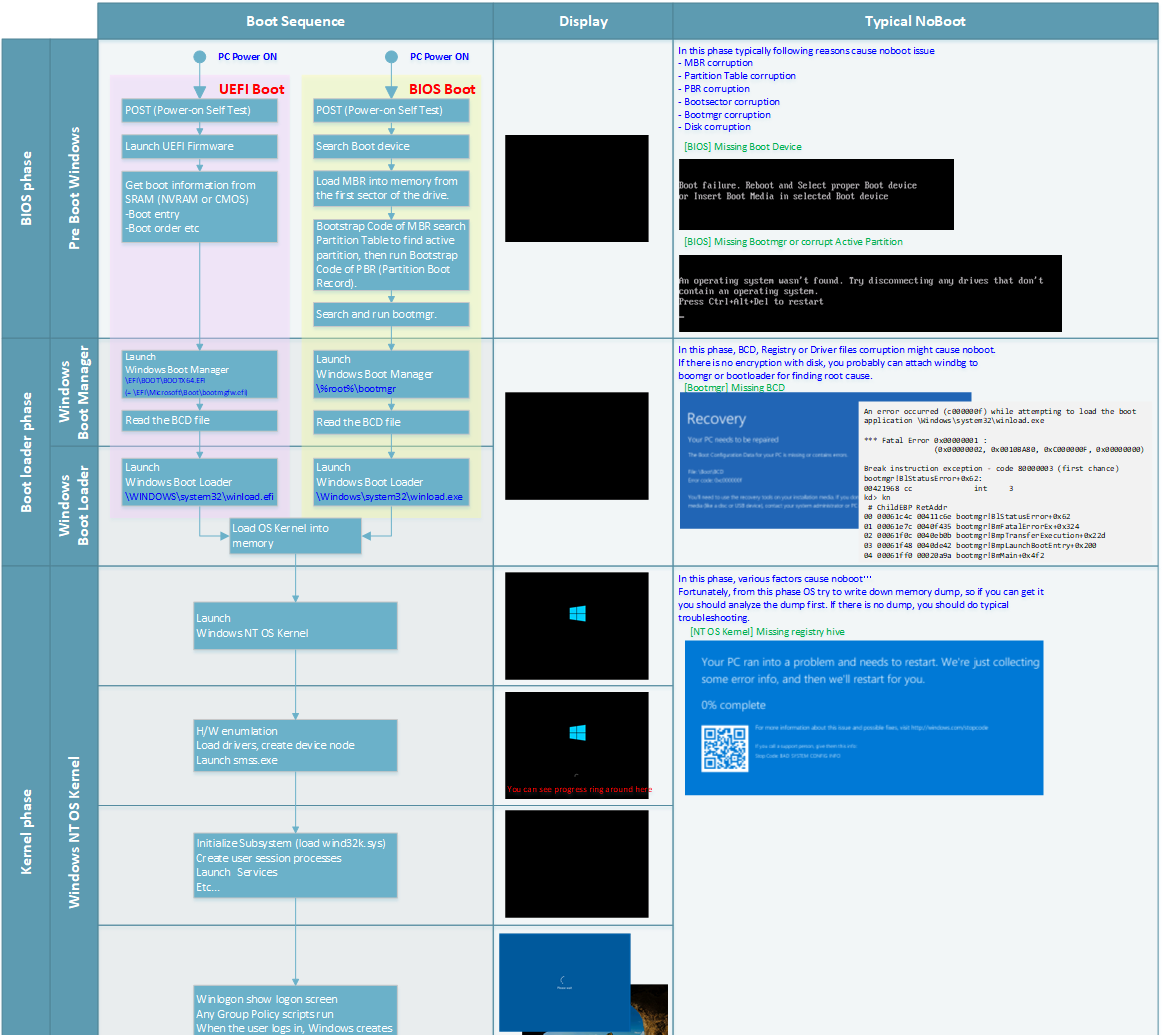Introduction
Having a device that won’t start can be frustrating and inconvenient. Whether it’s your smartphone, laptop, or any other electronic device, encountering this issue can disrupt your daily routine. However, before panicking or rushing to the nearest repair shop, there are a few troubleshooting steps you can try on your own to potentially resolve the problem. In this blog post, we will explore some common reasons why devices fail to start and provide you with practical solutions to get them up and running again.
1. Check the Power Source
Before panicking, make sure that your device is properly connected to a power source. Check if the power cord is securely plugged into the device and the outlet. If you’re using a battery-powered device, ensure that the battery is charged or try replacing it with a fully charged one.
2. Restart the Device
Sometimes, a simple restart can fix the issue. Press and hold the power button for a few seconds until the device shuts down. Wait for a few moments and then press the power button again to turn it back on. This can help resolve minor software glitches that may be preventing the device from starting.
3. Perform a Hard Reset
If a regular restart doesn’t work, you can try performing a hard reset. This varies depending on the device, so refer to the user manual or manufacturer’s website for specific instructions. Generally, it involves holding down a combination of buttons for a certain period of time to force the device to restart.
4. Check for Physical Damage
Inspect your device for any signs of physical damage, such as cracks, water damage, or loose connections. Physical damage can prevent the device from starting or cause other issues. If you notice any damage, it may be necessary to take the device to a professional for repair.
5. Disconnect External Devices
If you have any external devices connected to your device, such as USB drives or external hard drives, disconnect them and try starting the device again. Sometimes, incompatible or malfunctioning external devices can interfere with the startup process.
6. Check the Display
If your device has a display, ensure that it is functioning properly. Sometimes, the device may be starting up, but the display is not working. Try connecting the device to an external monitor or TV to see if you can get a display. If the external display works, there may be an issue with the device’s internal display.
7. Update or Reinstall the Operating System
If your device still won’t start, it’s possible that there is a problem with the operating system.
Summary
If your device refuses to start, it’s essential to remain calm and follow a systematic approach to identify and fix the issue. Here are some steps you can take:
- Check the power source: Ensure that your device is properly connected to a power outlet or that the battery is charged.
- Perform a hard reset: Sometimes, a device may freeze or become unresponsive. Performing a hard reset can help restart it.
- Inspect hardware connections: Loose cables or faulty connections can prevent a device from starting. Make sure all cables and components are securely connected.
- Remove external devices: Disconnect any external devices or peripherals connected to your device, as they may be causing conflicts.
- Update software and drivers: Outdated software or drivers can lead to compatibility issues. Check for updates and install them if available.
- Run diagnostics: Many devices have built-in diagnostic tools that can help identify hardware or software problems. Utilize these tools to troubleshoot the issue.
- Seek professional help: If all else fails, it may be necessary to consult a professional technician or contact the device manufacturer for further assistance.
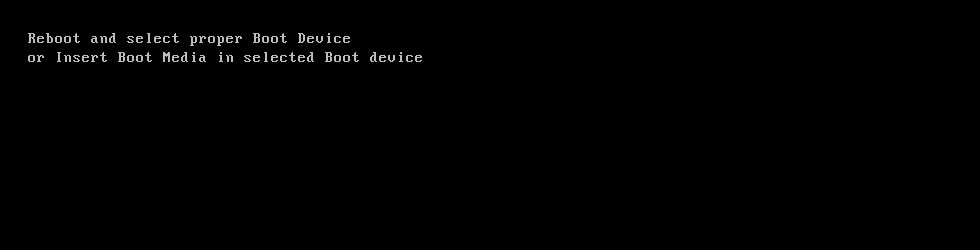
By following these steps, you can increase the chances of resolving the problem and avoid unnecessary expenses or inconveniences. Remember, troubleshooting a device that won’t st try this web-site art requires patience and careful examination, but with the right approach, you can often get your device back up and running without much hassle.
- Q: Why won’t my device start?
- A: There could be several reasons why your device won’t start. It could be due to a drained battery, a software issue, or a hardware malfunction.
- Q: What should I do if my device doesn’t turn on?
- A: First, make sure your device is charged by connecting it to a power source. If it still doesn’t start, try performing a hard reset by holding down the power button for about 10 seconds. If that doesn’t work, you may need to contact technical support or bring it to a professional for further assistance.
- Q: How can I troubleshoot a device that won’t start?
- A: Start by checking the power source and ensuring it’s working properly. Try using a different charging cable or adapter. If that doesn’t help, attempt to boot your device into safe mode or recovery mode, depending on the device model. If none of these steps work, it’s best to seek professional help.
- Q: Can a software issue cause my device not to start?
- A: Yes, a software problem can prevent your device from starting up. It could be a result of a recent update, a corrupted operating system, or incompatible apps. Try booting your device into safe mode to see if it starts up without any third-party apps running. If it does, you may need to uninstall or update problematic apps.
- Q: What should I do if my device still won’t start after trying all troubleshooting steps?
- A: If you’ve exhausted all troubleshooting options and your device still won’t start, it’s recommended to contact the manufacturer’s support team or take it to an authorized service center for further diagnosis and repair.

Welcome to my website! My name is Cameron Venning, and I am a passionate and dedicated professional software engineer with a strong focus on laptop maintenance, device troubleshooting, hardware solutions, and software optimization. With years of experience in the field, I have honed my skills and expertise to provide you with the best solutions for all your laptop and device-related needs.